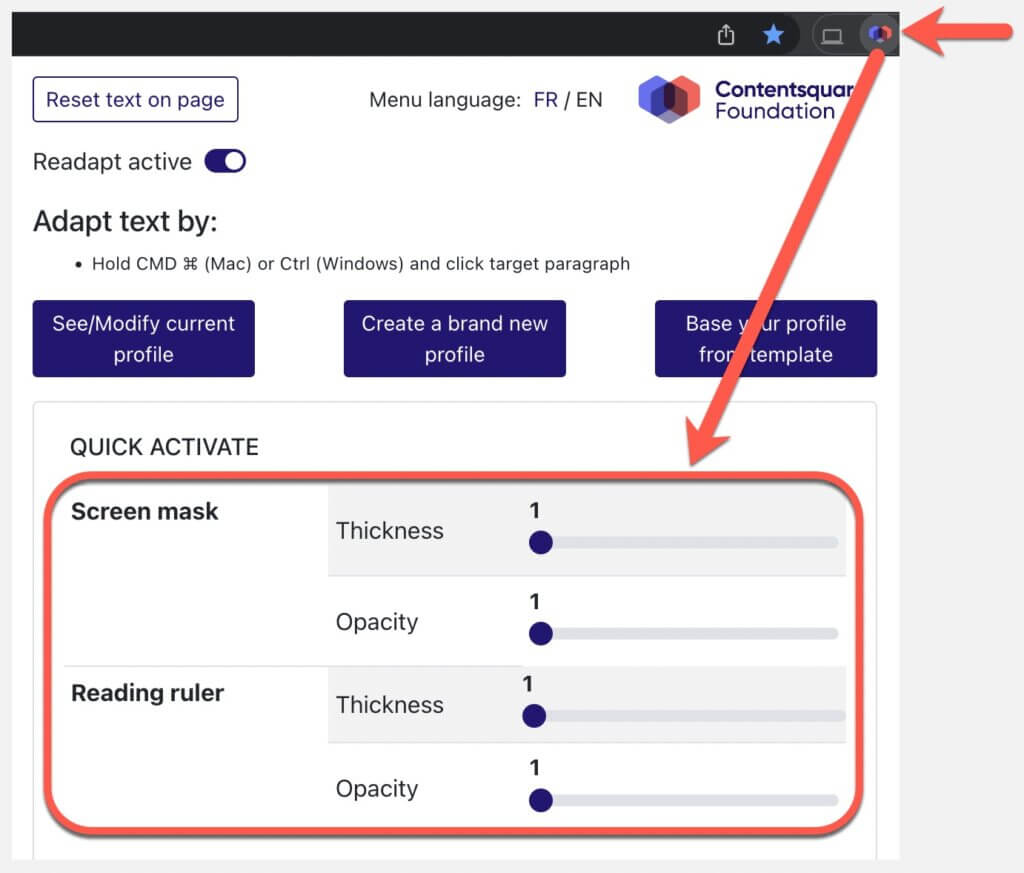Readapt now available on Chrome web store!
Readapt is available for download as a Chrome extension. It can be used to adapt text of your favourite websites based on a reading profile of your own customization.The Readapt Google Chrome extension is free for all to use. For those with reading challenges like dyslexia, we know this tool will help them improve their reading of text on websites.
See below on how to install it! If you need some help, please contact us at readapt@contentsquare.com.
Browser compatibility
Because Readapt is available from the Google Chrome store, it is compatible with Chromium-based browsers like Google Chrome, Microsoft Edge (WebView2), Brave, Opera and others that support Google Chrome store extensions.
Installing and launching the extension
1. Click on the link below to access the extension page.
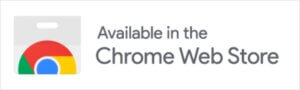
2. Click Add to Chrome and follow the prompts to install
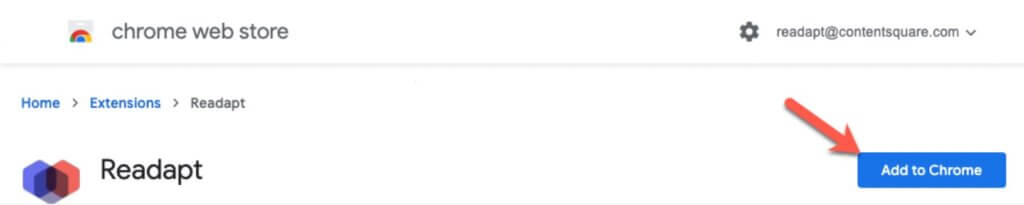
3. After installation, we recommend pinning the extension for easy, future access by clicking on the extensions icon (normally found on the top right of the browser) and pinning the extension as shown below.
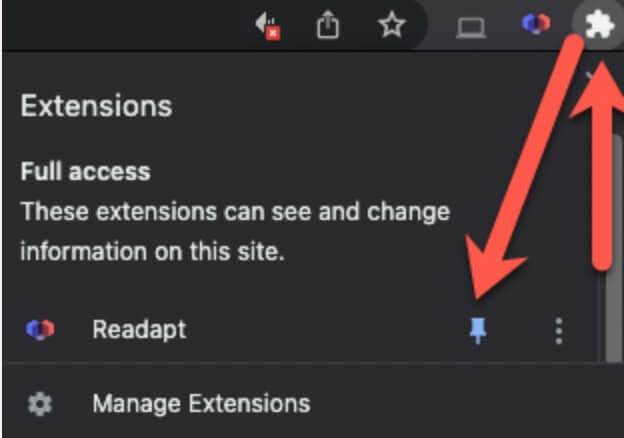
4. To get started, click on the Readapt icon! Change the language menu between French and English.
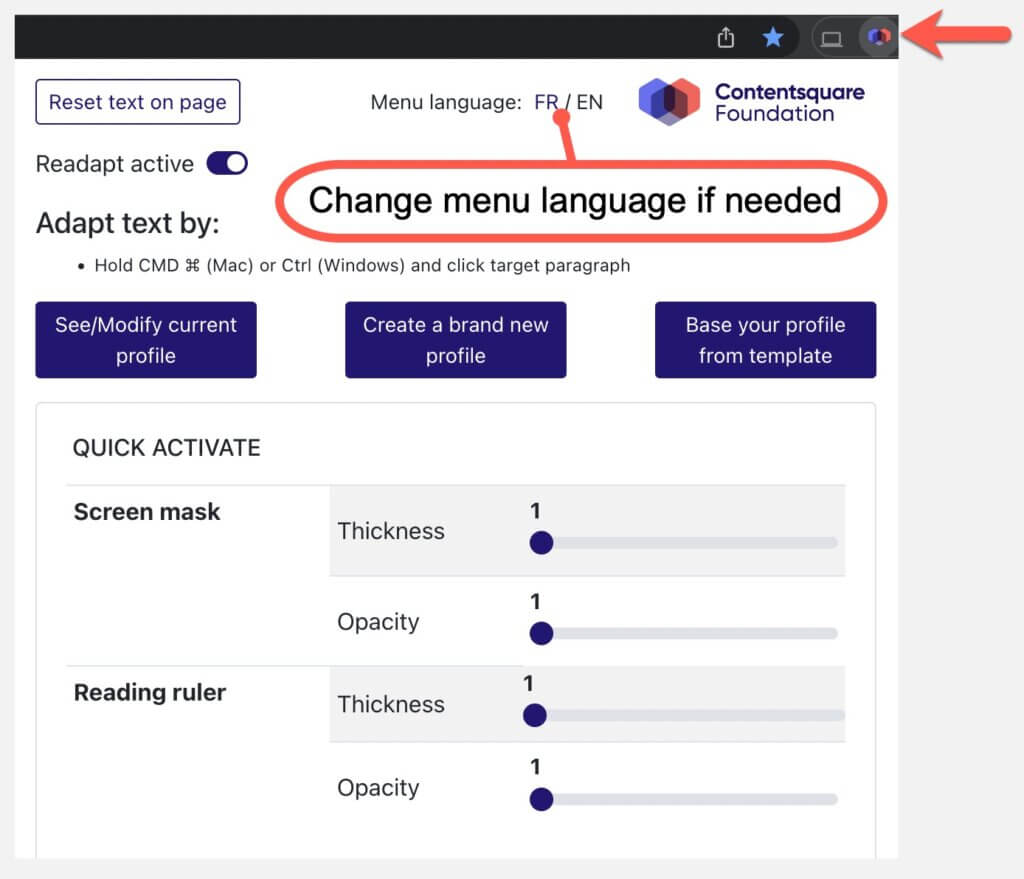
Picking a profile from our templates
To help you get started, you can use one of our profile templates. If you’d prefer to create a profile from scratch, click Create a brand new profile and follow the instructions in Setting up your profile.1. Click on Base your profile from template.
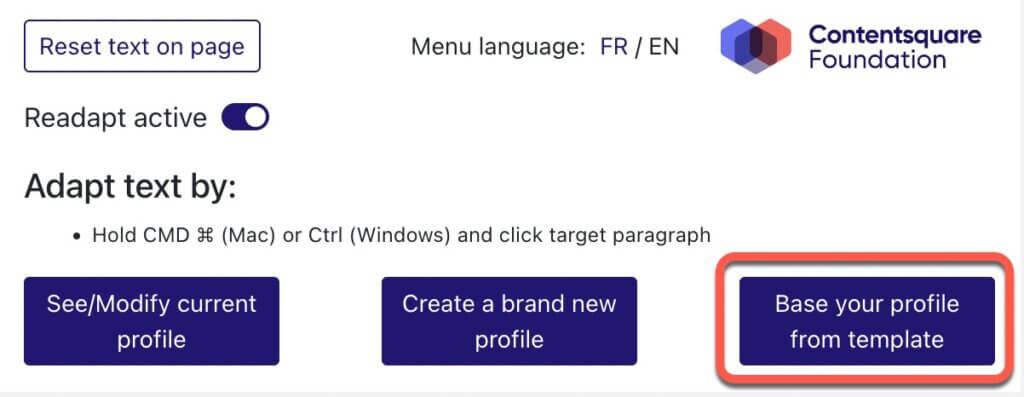
2. Select a profile language. Note: this is the language of the text you want to adapt. This is not the language of the menu.
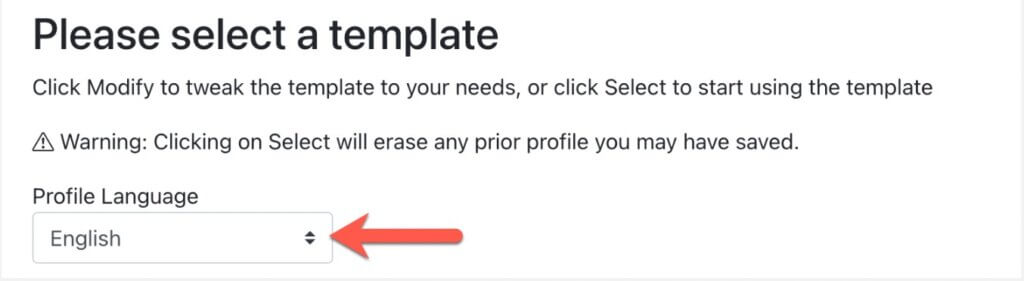
3. We have four templates in English and four in French. Select the one that works best for you. You can either click Modify the template to your liking, or use the template as your profile straight away by clicking Select. If you clicked on Modify, follow the instructions from step 2 of Setting up your profile to fine tune your preferences.
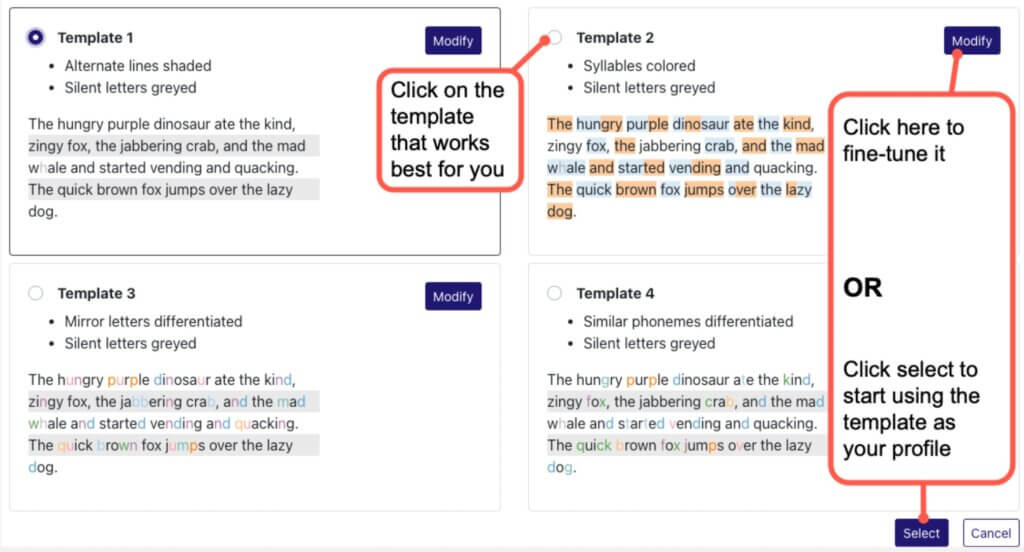
Setting up your profile
1. From the main menu, click on See/Modify current profile. This will open the profile.
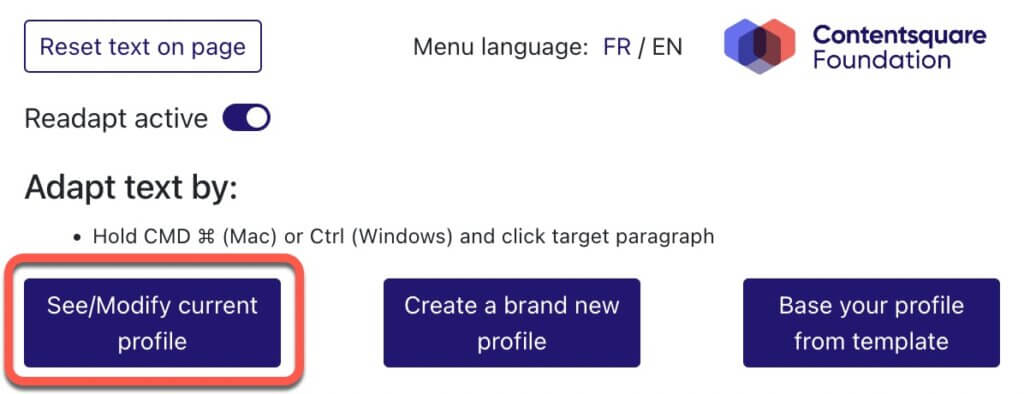
2. In General settings, configure your profile’s font, spacing, and other techniques that can help with your reading.
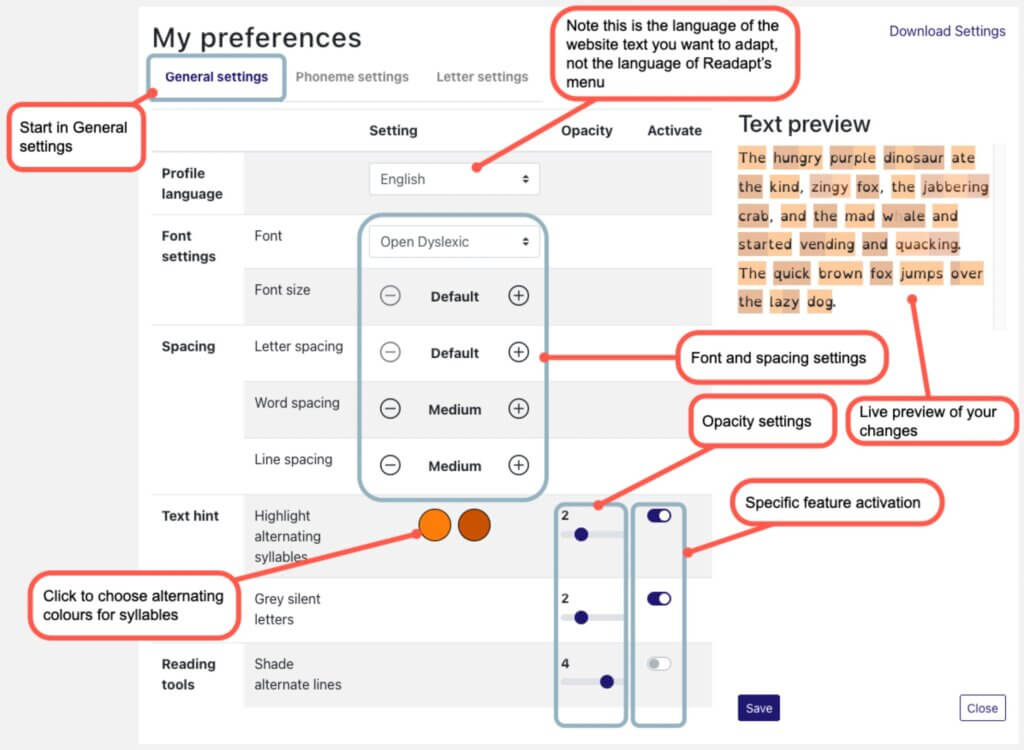
3. In Phoneme settings, select the phonemes you would like help with when reading.![]()
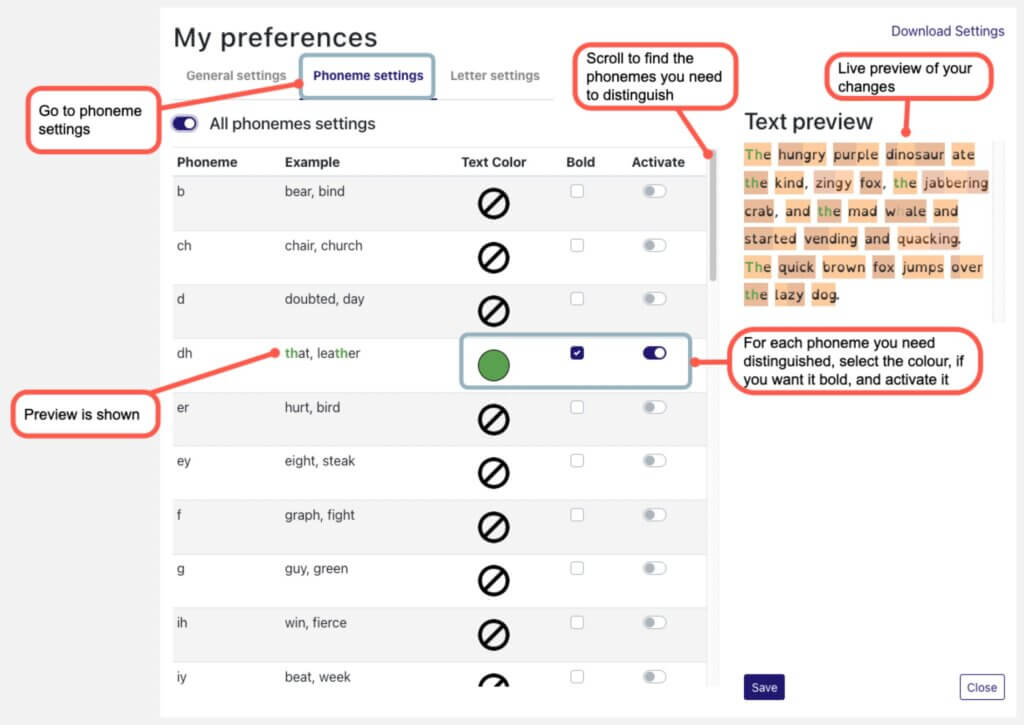
4. In Letter settings, configure the letters you would like help with when reading. Click Save when you have finished.
Please note that if you have already have some text adapted and you save over your existing preferences, all existing adapted text will automatically update to the new preferences.
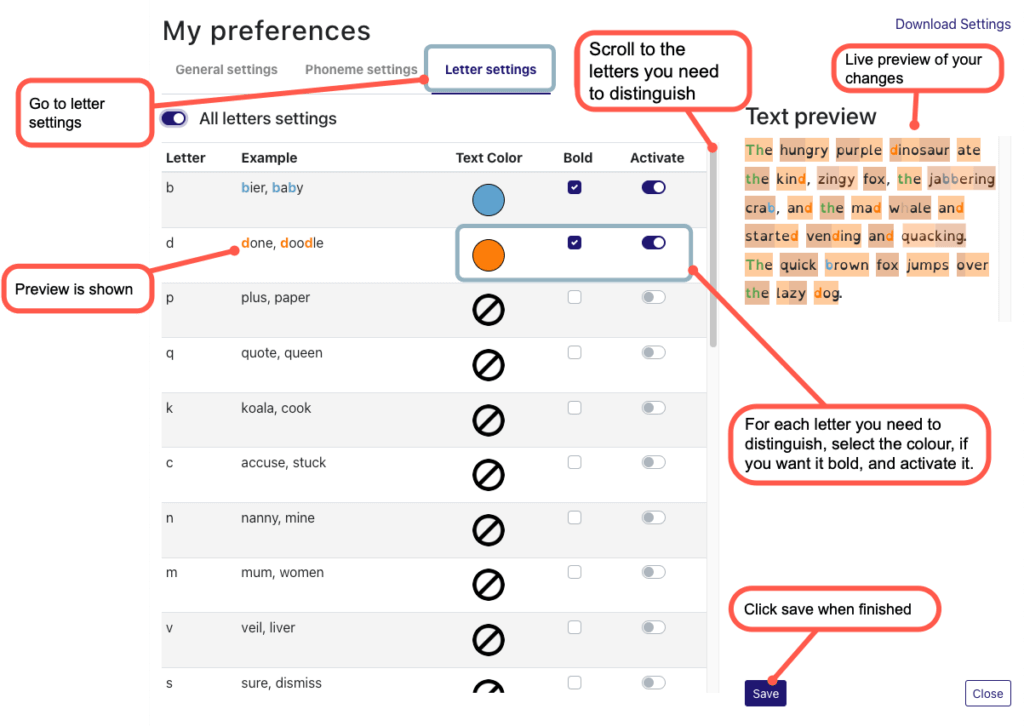
Adapting and resetting text on websites
1. Firstly, make sure the Readapt extension is enabled.
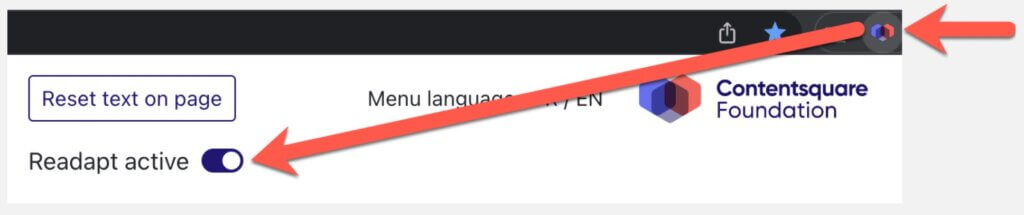
2. Hold Control (Windows) or Command ⌘ (Mac) and move your mouse to select the text you want adapted. You’ll see a blue outline of the text. Left-click your mouse to adapt that text.

3. To reset text, right-click on the page to bring up the context menu and select Readapt > Reset all text.![]()
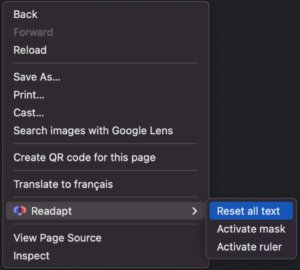
Reading tools
Readapt includes a screen mask and reading ruler. To use them on multiple web pages, you must activate them individually in each web page you have opened.1. To activate one of these (you can only use one at a time), right-click somewhere on the webpage and select them from the Readapt context menu.
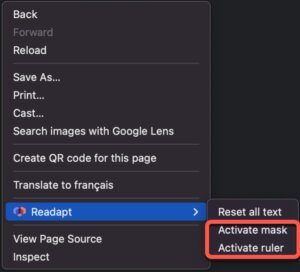
2. To modify its thickness and opacity, click on the extension, and modify these settings to your liking.
To deactivate either reading tool, hit ESCAPE on your keyboard