
Readapt now available on Microsoft Word!
We are proud to release Readapt as a Microsoft Word add-in. It can be used to view adapted text of your documents based on a reading profile of your own customization.
The Readapt add-in is free for all to use. For those with reading challenges like dyslexia, we know this tool will help them improve their reading with text viewed through Microsoft Word.
See below on how to install it! If you need some help, please contact us at readapt@contentsquare.com.
System requirements
An internet connection is required to install and use the add-in. Please see below for system and software requirements
MacOS
Readapt can be used on most recent releases of MacOS and Microsoft Office.
Microsoft Office Online
Microsoft Office Online (offered free of charge from Microsoft) can be used with Readapt.
Microsoft Windows & Microsoft Office
Readapt can be used with certain combinations of Windows and Microsoft Office. Because Microsoft Office add-ins use an embedded browser control, the browser installed on your version of Windows can also determine if you can use Readapt. We strongly recommend installing the latest version of Microsoft Edge (free from Microsoft) for the best Readapt experience if you use Microsoft Windows. See below for a summary of what’s compatible. Unfortunately, versions of Microsoft Windows and Office not mentioned below are not compatible with Readapt.
| Microsoft 365 ver. >= 16.0.13530.20424 | Microsoft 365 ver. >= 16.0.11629 AND < 16.0.13530.204242 | non-subscription Office 2021 or later | |
| Windows 8.1 | Edge WebView2 must be installed | Incompatible | Incompatible |
| Windows 10 before version 1903 | Incompatible | Incompatible | Edge WebView2 must be installed |
Windows 10 version 1903 and after OR Windows 11 | Readapt will work but Edge WebView2 installation recommended | Readapt will work but Edge WebView2 installation recommended | Edge WebView2 must be installed |
Installing and launching the Add-in
1. Open Microsoft Word and click on the Insert tab, then Get Add-ins
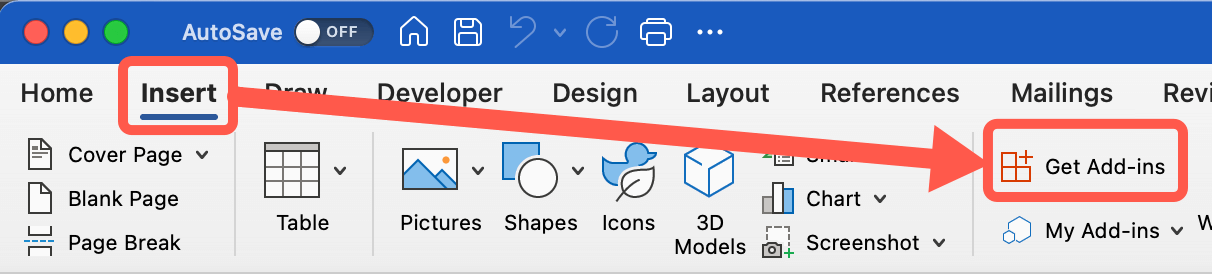
2. A window will appear for your to search for the Add-in. Type « readapt » in the search bar and click on the magnifying glass. Then click Add
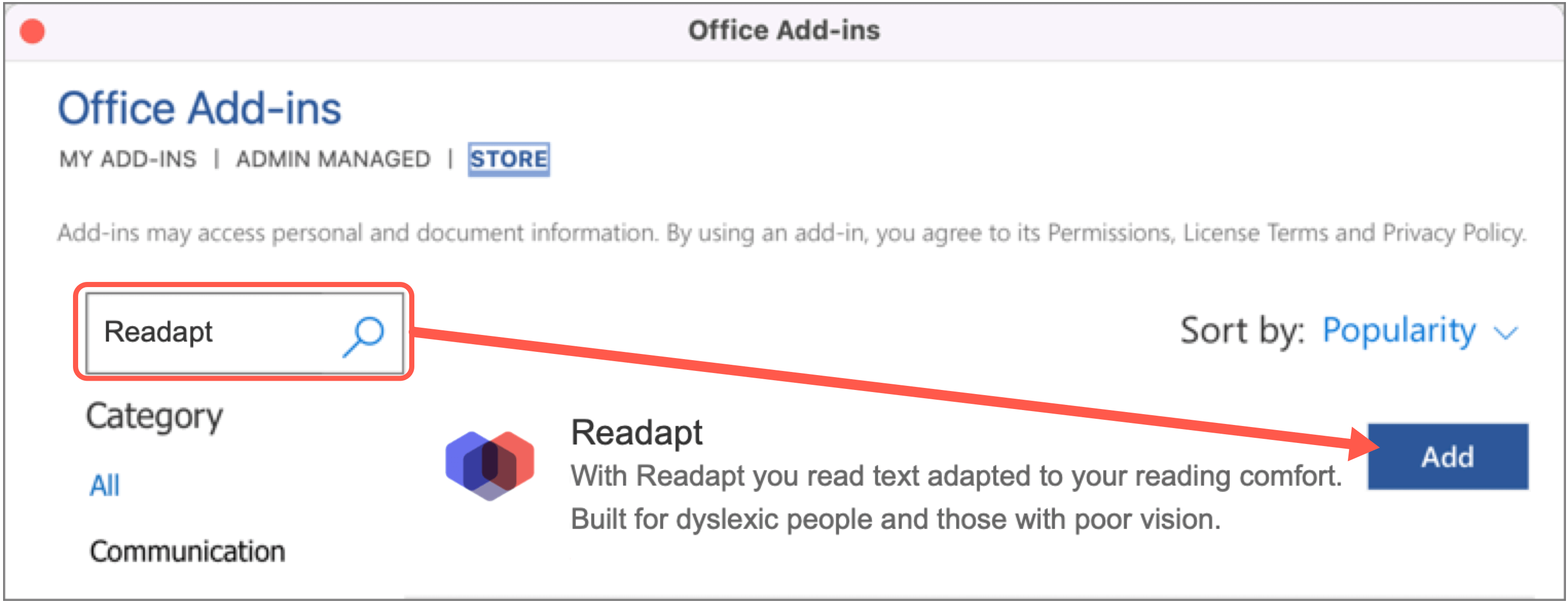
3. Agree to the terms and conditions
4. The add-in should then be installed and accessible from the Home tab. Note that you can change the language of the add-in
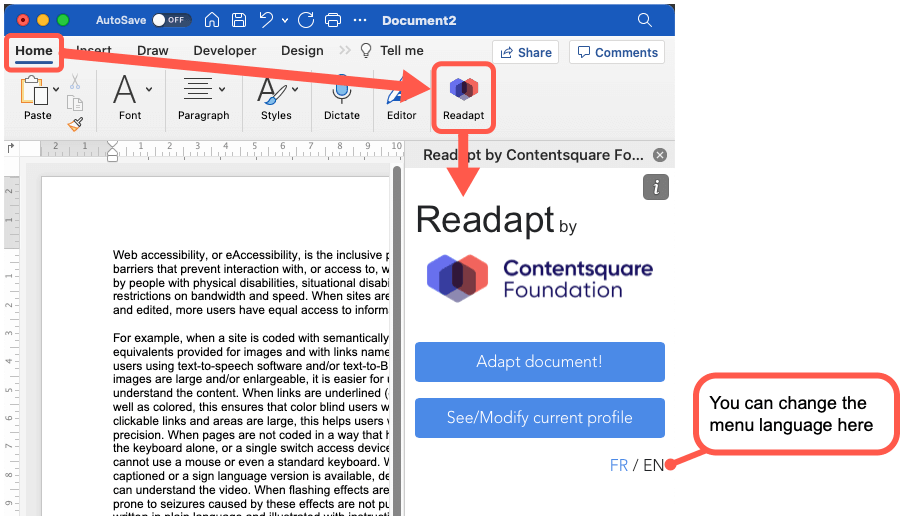
Setting up your Profile
1. From the main menu, click on See/Modify current profile. This will open the profile.
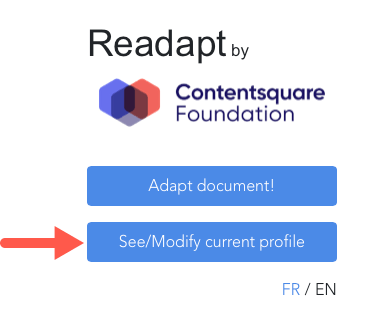 2. In General settings, configure your profile’s font, spacing, and other techniques that can help with your reading.
2. In General settings, configure your profile’s font, spacing, and other techniques that can help with your reading.
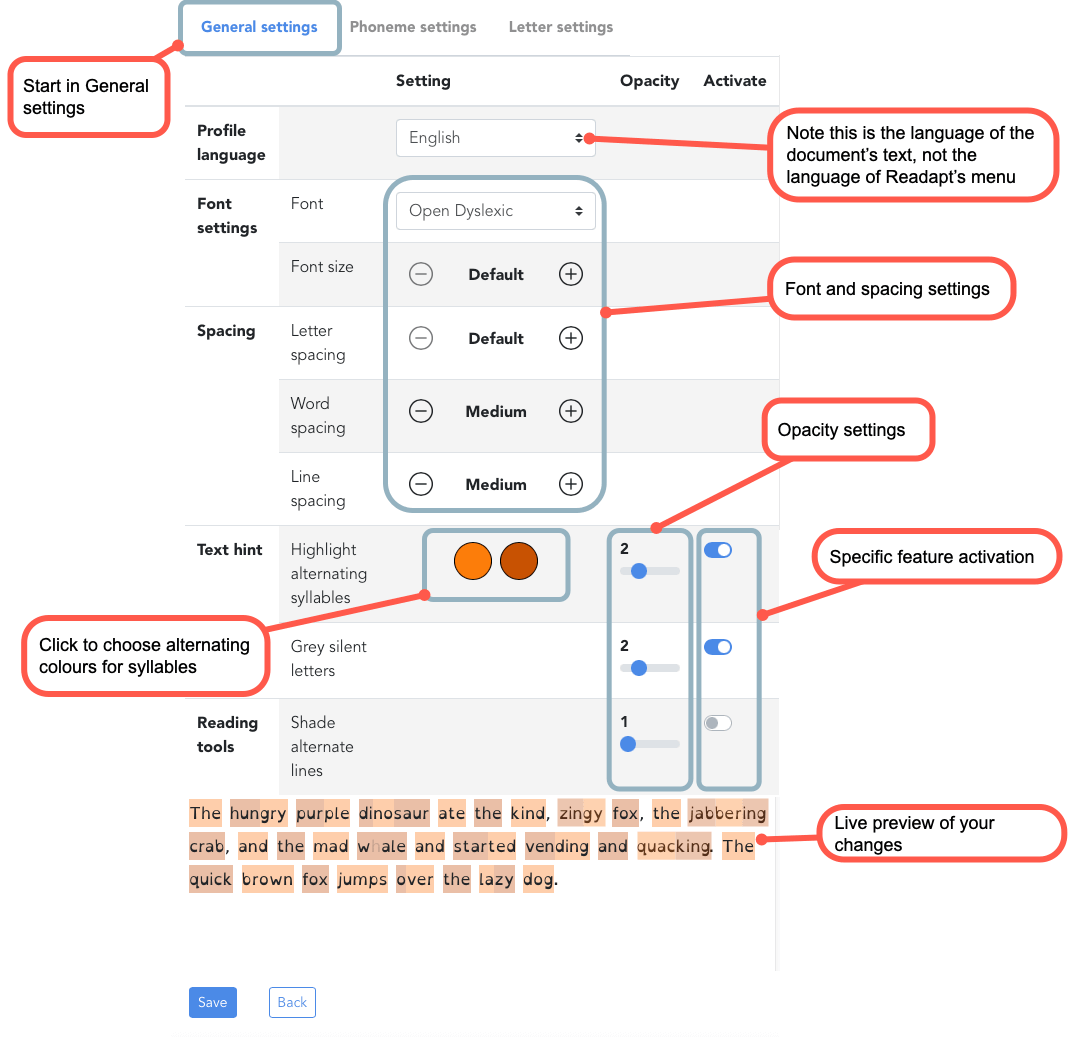
3. In Phoneme settings, select the phonemes you would like help with when reading.
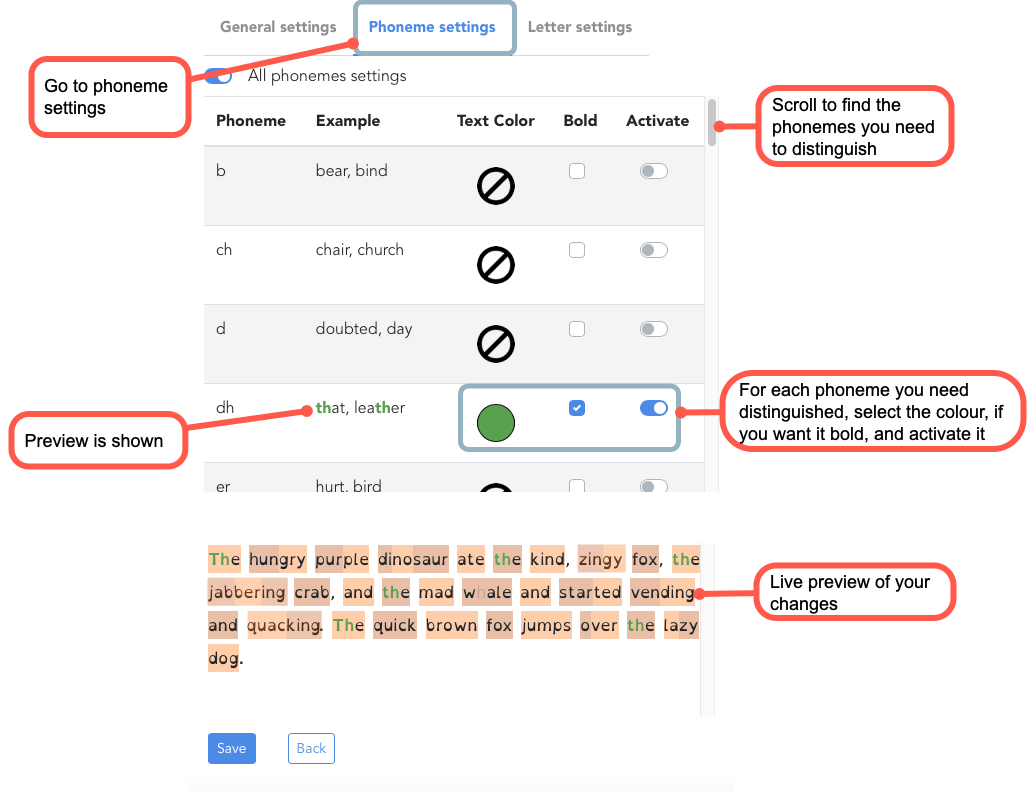
4. In Letter settings, configure the letters you would like help with when reading.
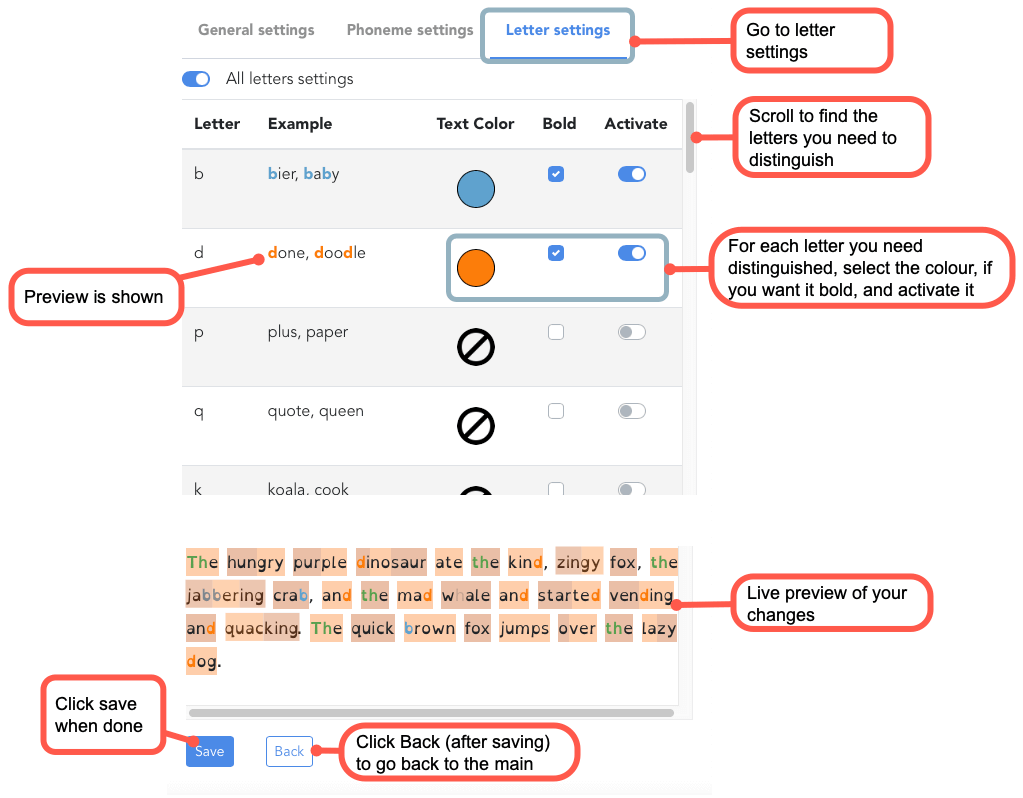
Adapting and reading your document
1. From the main menu, click on Adapt document! This will open a new window with the text adapted. You can activate reading tools such as a reading ruler or screen mask. For more options, click on the Quick Activate menu.

2. The Quick Activate menu has some options that you can activate and deactivate instantly without changing your profile. These are temporary changes for this reading window only. To make permanent changes, please modify your profile.
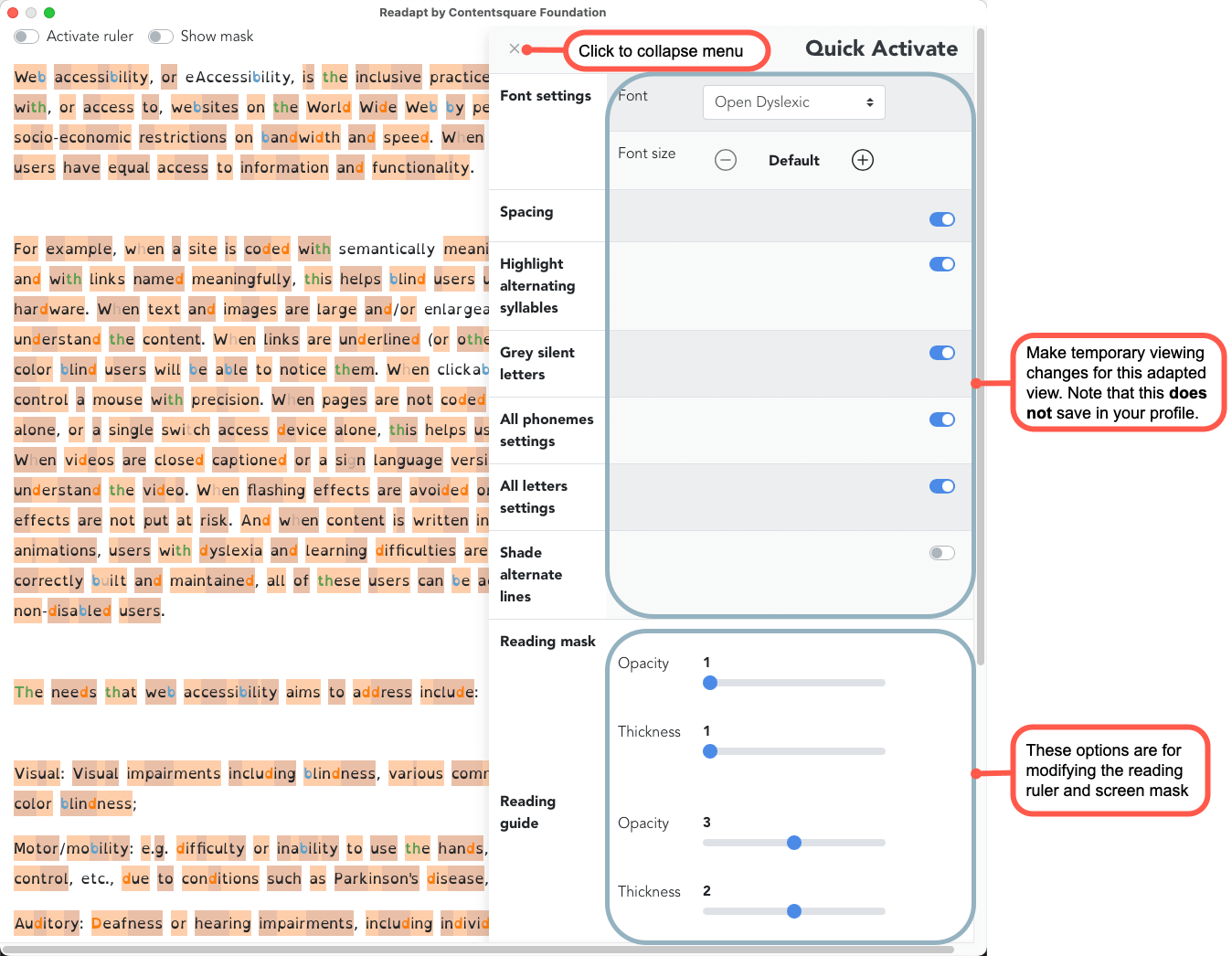
Microsoft Word Add-in FAQ
Why are some words/phonemes not adapting?
This is because the word does not exist in our dictionary. If you come across words you believe should be in our dictionary, please feel free to let us know by emailing us at readapt@contentsquare.com.
Why are some liaisons not showing when using a French profile?
This is because this this is our first release of this feature and currently does not cover all the grammatical rules related to liaisons. Grammatical rules will be added to our solution in future updates.
Why do my settings not retain when changing my profile from French to English (or vice versa)?
This is because many settings, especially the phonemes and letters do not have a one-to-one equivalent. As a result, when changing your profile from one language to another, the original settings is erased. We plan to introduce improved functionality in the future where you can maintain a profile for each language at the same time.
I have an issue/recommendation, how do I get in contact with you?
Please email your issues and suggestions to readapt@contentsquare.com